Drag the sizing handles to change the size of the object:
- Sizing handles at the left, top, right and bottom sides change
either the horizontal or vertical size.
- Sizing handles at the corners change both horizontal and
vertical size.
The maximum size of an object is limited by its parent object,
thus, when using the sizing handles, an object is forced to be
entirely inside the parent's bounds.
However, this can be overridden if the position is changed using
the Object Property Window
or the Status Bar. But be
aware that the part of the object which overlaps the parent's
bounds will not be displayed.
Using the xauto and yauto geometry properties, the position
and/or size of an object is dynamically adjusted with the size of the
object's parent. Although some file formats, such as ASCII DLG, do not
directly support these properties, they are nevertheless made avaliable
just for editing convenience and are stored in the dialog file using
a special comment format so that they do not affect the runtime system.
The geometry properties can be edited using the
Object Property Window, they
are located in the Position category.
The following values can be used with the xauto property:
-
 <-width--right (Value = -1)
<-width--right (Value = -1)
The right edge has a fixed distance relative to the parent's
right edge. The width is fixed. Based on these values, the
left edge is calculated dynamically.
-
 left-><-right (Value = 0)
left-><-right (Value = 0)
The left edge has a fixed distance relative to the parent's
left edge. The right edge has a fixed distance relative to the
parent's right edge. Based on these values, the width is
calculated dynamically.
-
 left--width-> (Value = 1)
left--width-> (Value = 1)
The left edge has a fixed distance relative to the parent's
left edge. The width is fixed. Based on these values, the
right edge is calculated dynamically.
This is the default if the xauto property has not been
set.
The following values can be used with the yauto property:
-
 <-height--bottom (Value = -1)
<-height--bottom (Value = -1)
The bottom edge has a fixed distance relative to the parent's
bottom edge. The height is fixed. Based on these values, the
top edge is calculated dynamically.
-
 top-><-bottom (Value = 0)
top-><-bottom (Value = 0)
The top edge has a fixed distance relative to the parent's
top edge. The bottom edge has a fixed distance relative to the
parent's bottom edge. Based on these values, the height is
calculated dynamically.
-
 top--height-> (Value = 1)
top--height-> (Value = 1)
The top edge has a fixed distance relative to the parent's
top edge. The height is fixed. Based on these values, the
bottom edge is calculated dynamically.
This is the default if the yauto property has not been
set.
© Copyright 1997 Hewlett-Packard GmbH. All rights reserved.
Revision: 98/02/18
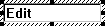
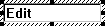
 <-width--right (Value = -1)
<-width--right (Value = -1) left-><-right (Value = 0)
left-><-right (Value = 0) left--width-> (Value = 1)
left--width-> (Value = 1) <-height--bottom (Value = -1)
<-height--bottom (Value = -1) top-><-bottom (Value = 0)
top-><-bottom (Value = 0) top--height-> (Value = 1)
top--height-> (Value = 1)