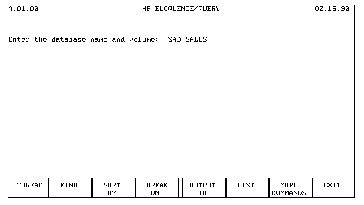






2 Getting Started
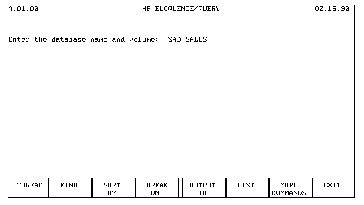
The position of a label on the screen corresponds with the location of a function key on the keyboard. For example, the left-most label on the screen (THREAD) defines the function of the left-most function key (key f1). With these softkey definitions, pressing f1 executes Query's THREAD command. Similarly, the right-most label on the screen (EXIT) defines the function of the right-most function key (key f8). With each different screen displayed, Query can modify the definition and the label of the function key, providing only those responses that are relevant for the information displayed.
Press f7. Notice that the displayed labels change; the softkeys have new definitions, as shown below:

Press f7 again. Once more the displayed labels change; the softkeys have new definitions, as shown below:

Press f7 once more to change the softkey definitions back to their original values. All possible Query commands are represented on the softkey labels and are accessed by using the MORE COMMANDS softkey. A Query command is accessed by first using the MORE COMMANDS softkey until the command name is displayed as a softkey label; then press the softkey that corresponds with the label identifying the desired Query command.
For example, to execute Query's DATABASE command, press the MORE COMMANDS softkey until the DATABASE softkey is displayed. Press the DATABASE softkey, and the following information is displayed:
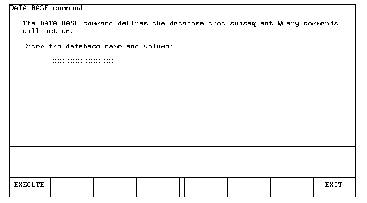
The command name and an explanation of the command are displayed. (If, after reading the explanation, you decide not to use this command, press the EXIT softkey to return to the first command menu.) The cursor is located in the inverse video field; this indicates that the computer is waiting for you to type in the name of the new database. Type in the name of the new database; if you are just practicing for now, type in any name; then press RETURN.
Upon pressing RETURN, a screen similar to the following is displayed:
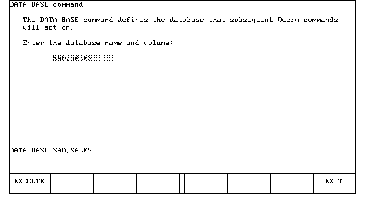
Notice that the command, complete with the database name, is written on the lower part of the display; the cursor remains in the inverse video field. If the database name displayed with the command name is not correct, simply type the correct name in the inverse video field and press RETURN again.
When the command is printed exactly as you want it, press the EXECUTE softkey. The command menu is displayed again, while the command to be executed is displayed at the top of the screen; Query then executes the command.
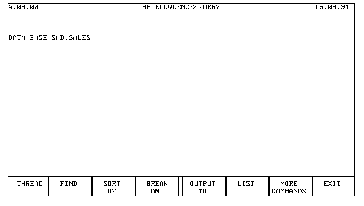
In many of the command displays, there is more than one field. Query makes it easy to move the cursor from one field to another. To move the cursor from its current field to the next field, press either the TAB or RETURN key. To move the cursor from its current field to the previous field, press SHIFTTAB. Additionally, you can use the four arrowkeys to move the cursor to the desired field. Only the RETURN key, however, will cause the command to be displayed.
To change what you have entered, position the cursor in the field containing the incorrect information and type the correct information in the field; then press RETURN to display the changed command.