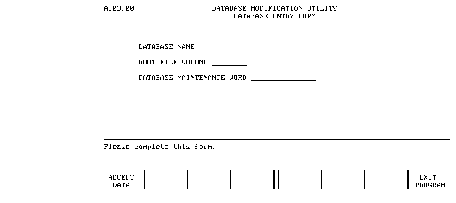






E Obsolete Database Utilities
The dbmods utility program maintains two modification counts associated with the root file. One count, the password modification count, is increased when any passwords (including the maintenance word) are modified. A second count, the database modification count, is increased when any other changes are made to the root file. No changes are made to the modification count unless the root file is actually modified by the program. These counts enable the user to detect unauthorized database modifications made via the utility program.
To run the dbmods utility program, execute the following from the HP-UX prompt:
dbmods
The initial menu requests the database name, root file volume specifier, and the maintenance word (if used), as shown by the following screen:
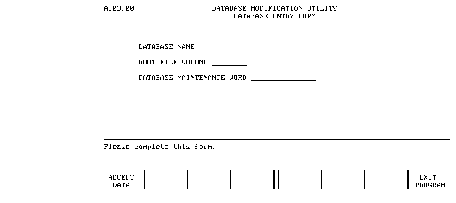
After entering all items and pressing ACCEPT DATA, the utility opens the database and displays the menu shown next. An error message indicates if the root file cannot be found or the database has already been opened by another user. If an error occurs, either re-enter another database name or press EXIT PROGRAM.
The main selection menu allows you to run any of the list and modification routines. Each is explained in the following pages. The example screens used here show information obtained from the SAD (sales analysis) database.
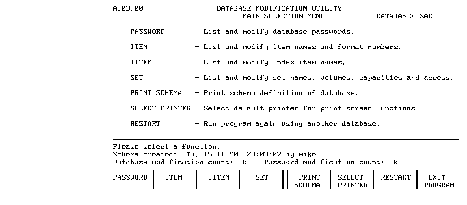
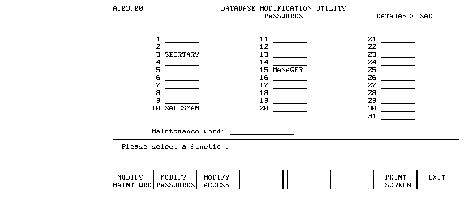
To modify the maintenance word, passwords, or user-class access, press the appropriate softkey and enter the requested items.
Press PRINT SCREEN to obtain a hard-copy output of the password list on the currently selected printer (see page 302 later in this chapter).
Press EXIT to return to the previous menu.
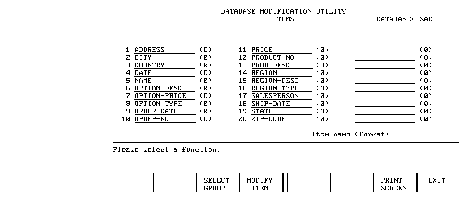
The SELECT GROUP softkey allows you to select alternate ways of displaying data items--by schema number or by data set order. When items are listed in data set order, all items for a particular data set are listed in schema definition order. If more than 30 items have been selected, additional items may be displayed using the NEXT GROUP and PREVIOUS GROUP softkeys.
The MODIFY ITEM softkey allows you to change item names and format numbers. Any item in the database can be modified; it need not be currently displayed.
Press PRINT SCREEN to obtain a hard copy of the current item list on the currently selected printer (see page 302 later in this chapter).
Press EXIT to return to the previous menu.
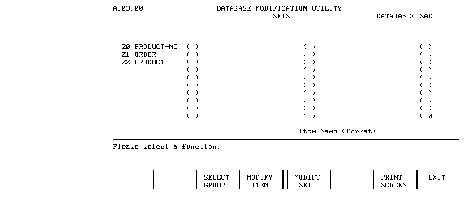
The SELECT GROUP softkey allows you to select alternative ways of displaying index items - by schema number or by data set order. When index items are listed in data set order, all index items for a particular data set are listed in schema definition order. If more than 30 index items have been selected, additional index items may be displayed using the NEXT GROUP and PREVIOUS GROUP softkeys.
The MODIFY IITEM softkey allows you to change index names. Any index item in the database can be modified. It need not be currently displayed.
Press PRINT SCREEN to obtain a hard copy of the current index item list on the currently selected printer (see "Select Printer" later in this chapter.)
Press EXIT to return to the previous menu.
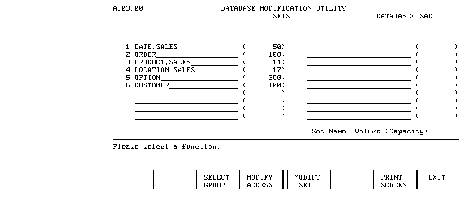
The SELECT GROUP softkey allows you to select alternate ways data sets are listed. You can list sets in schema order (ascending set number order), by data set volume order, or by user-class number. When sets are listed in data set volume order, all sets stored on a particular volume are listed in schema definition order. When sets are listed by user-class number, all sets accessible by a particular user-class number are listed in schema definition order.
The MODIFY SET softkey allows you to change data set names, set volume labels, and set capacities. When a volume label is changed on a created data set, the entries in the existing data set are copied to the new volume. Any data set in the database can be modified regardless of which sets are currently displayed. The set capacity field is for informational purposes only. It increases automatically as new entries are added to a data set. If entries are deleted, the number displayed does not automatically decrease. This provides you with information on the maximum number of entries ever in the data set. This field can be reset.
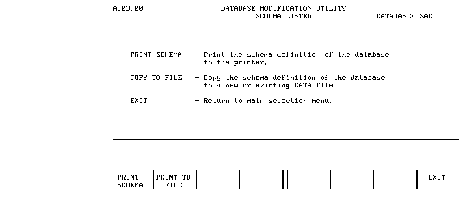
Press PRINT SCHEMA to obtain a hard copy of the schema listing on the currently set printer (see page 302 ).
Press PRINT TO FILE to copy the schema listing to a DATA file. If the specified DATA file does not already exist, the utility creates a new file. After the schema definition is copied to a DATA file, the file can be edited and used by the schema program.
Press EXIT to return to the main selection menu.
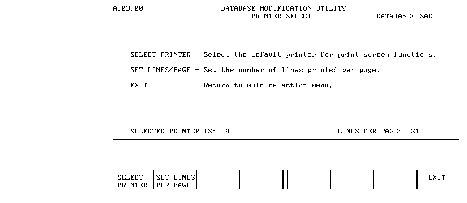
Press SELECT PRINTER to change the default device used for dbmods print operations. An error indicates if the selected device is not on line or not ready.
Press SET LINES PER PAGE to change the default page length. The range is from 20 through 200 lines per page.
Press EXIT to return to the main selection menu.