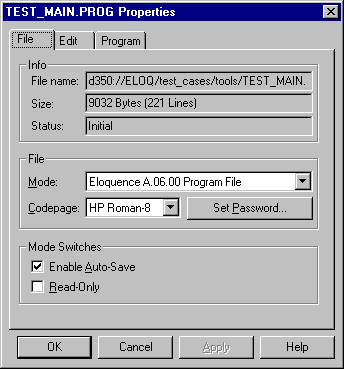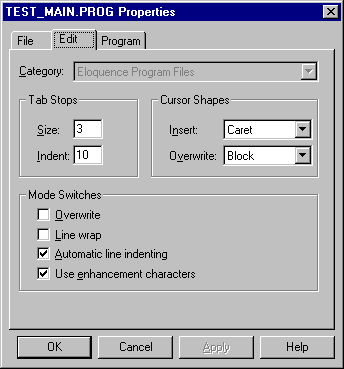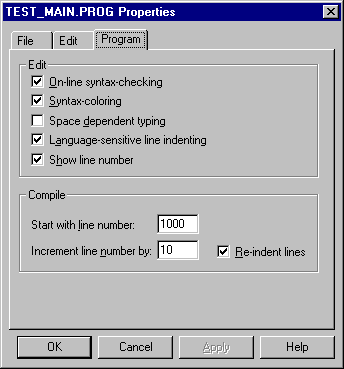The Eloquence Development Environment
The Eloquence Development Environment
Document Properties
The Document Properties dialog is used to configure the
settings for the current document or the current view.
A view is a different window providing another view on a document.
You can have any number of concurrent views for a document.
Views are either provided in a separate window (in which case you can
define separate properties for this view) or in the same window
if the window has been tiled.
The Document Properties dialog can be accessed by selecting
the Document Properties menu item from the Edit menu pane
or by pressing the associated accelerator keys ALT+RETURN.
The Properties dialog is provides several sections, which can
be accessed by selecting the corresponding tab at the top of the
dialog window.
File
This dialog pane is used to assign the file mode and code page.
The following file modes are available:
- Eloquence Compatible Program File
This file mode is fully backward compatible, but the program file
size is limited to 64K. If the file size exceeds 64K, the A.05.01 file
mode is automatically applied.
- Eloquence A.05.01 Program File
With Eloquence A.05.01, this file mode has been added which
overcomes the 64K file size limit.
- Eloquence A.06.00 Program File
This is the new file format introduced with Eloquence A.06.00.
If the A.06.00 language extensions are used or the program file shall
be password-protected, this file mode is obligatory.
- Text File (CR-LF line separators)
- Text File (LF line separators)
- Text File (CR line separators)
The following code pages are available:
Please note, that the Eloquence editor only changes the character
set mapping (i.e. how a character is displayed), it does not change
the existing file contents. So it does not cause any problem to switch
the code page at any time. Any character entered is however mapped
according to the selected code page.
Mode Switches
- Enable Auto-Save
- When checked, the Auto-Save feature is enabled for this document.
- Readonly
- When checked, no modifications can be applied to the window.
Set or change password
With Eloquence A.06.00, program files can be password-protected.
In order to use this function, the file mode must be adjusted to
"Eloquence A.06.00 Program File". This will enable an additional
push button which serves to set or change the password for the
current file.
For further reference, please refer to the section
Working with password-protected files.
The following dialog is used to set or change the password:
- Old Password
- If this program file has already a password assigned, it must
be entered here before a new password can be set. If the file has no
password assigned yet, this field is disabled.
- New Password
- The new password must be entered twice, both values must match.
If you want to remove an already existing password, just leave both
fields "New Password" and "Confirm New Password" empty.
This dialog pane is used to define how the editor works on files.
Category
This indicates the current file mode (program or text file).
Tab Stops
The tab stop settings are used to define the tab positions.
Eloquence supports two different tab settings:
- The inital tab
- Any subsequent tab position
For Eloquence programs, these settings are used to define the
statement indent and structural indention.
Cursor Shapes
You can define the cursor shape the be used in the editor window
for insert and overwrite mode:
Mode Switches
This defines the default editor mode.
- In Overwrite mode, each character typed replaces an existing character
with the following exception:
- At the end of the line, new characters are added
- The RETURN key always inserts a line break
- The TAB key sets the cursor to the next tab position.
At the end of the line, spaces are added up to the next tab.
- The Backspace and DEL keys always remove a character.
- When enabling the Line Wrap mode, the editor window will wrap
a line at the current window border. An arrow is displayed at the right
margin. Some Eloquence program lines can get quite long and it can be
inconvenient to see only a subset of a line.
- When automatic line indenting is enabled and the RETURN key is hit,
the new line will start with the same indent as the previous line.
- With the "use enhancement characters" option enabled, all
enhancements such as character attributes and the line draw character
set are displayed and can be edited in the editor window.
This dialog pane is used to define the program file settings.
Edit
The edit settings are used to define the behavior of the editor
when working with the current program file:
- On-line syntax-checking
When enabled, each time the cursor leaves a modified program line,
the syntax is checked.
If a syntax error is detected, the error description is shown in
the status bar and the program line is highlighted in the
configured error color.
- Syntax-coloring
When enabled, colors are used to enhance the program source code.
Please Note: On-line syntax-checking must be enabled in order
to use syntax-coloring.
- Space dependent typing
When enabled, the on-line syntax-checking will work in space dependent
mode. In this mode, separating spaces are significant while upper- or
lowercase is not.
Please Note: On-line syntax-checking must be enabled in order
to use space dependent typing.
- Language-sensitive line indenting
When enabled and the RETURN key is hit, the new line is indented according
to the meaning of statement contained in the previous line (e.g. the line
after a SUB statement is automatically indented).
Please Note: On-line syntax-checking must be enabled in order
to use language-sensitive line indenting.
- Show line number
This activates an indicator in the status bar where the current line
number is diplayed. The indicator can also be used to navigate to a
specific program line.
Compile
The compile settings define how the compiler acts on the current
program file:
- Start with line number
- Increment line number by
When a program is compiled, all lines are renumbered. These settings
define how this takes place.
- Re-indent lines
When enabled, all lines are automatically re-indented on compilation.
© Copyright 1997 Hewlett-Packard GmbH. All rights reserved.
Revision: 98/02/18
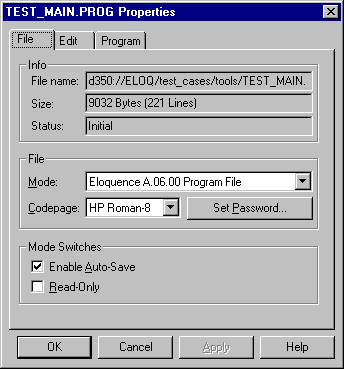
 The Eloquence Development Environment
The Eloquence Development Environment