 Eloquence B.07.00 Release Notes
Eloquence B.07.00 Release Notes
Eloquence B.07.00 - Database
DBUTIL Interactive Usage
[ Main document | Back ]If dbutil is started without specifying a script file it starts in interactive mode. This document explains the most important dialogs and functions. For additional help, please use the dbutil on-line help (press F1) or refer to the dbutil scripting documentation.
- Login Dialog
- Main menu
- User Maintenance
- Database Security
- TurboIMAGE properties
- Select Database
- Save session to file
Note:
The hardcopies for this document were created using dbutil with
jdlg (a recent version 1.2.0.x is required). dbutil has an unsupported
Login Dialog
When starting dbutil in interactive mode, the login dialog comes up first.
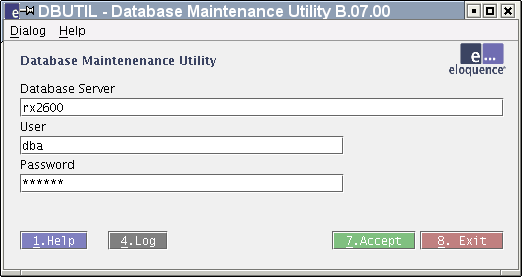
The login dialog is used to specify the database server along with database login and password.
- "Database Server" specifies the database server and port number. The default is the local system.
- "User" specifies the login on the database server
- "Password" specifies the password for the login.
If the EQ_DBSERVER, EQ_DBUSER and EQ_DBPASSWORD environment variables are set, the values are filled in as a preset.
The following functions are available:
- [Help] involkes the on-line help. The F1 function key can be used as an alternative.
- [Log] opens a log window which may provide additional information on recent operation. This window is automatically displayed in case of a failure. The F4 function key can be used as an alternative.
- [Accept] accepts the dialog input. The F7 function key can be used as an alternative.
- [Exit] ends the dbutil utility. The F8 function key can be used as an alternative.
Main Menu
After sucessfull login, the main menu becomes visible which allows to select the following functional groups.- User maintenance
- This may be used to add, delete and maintain database logins
- Database security
- This may be used to maintain database access restrictions
- TurboIMAGE properties and database properties
- This may be used to maintain the default configuration
with the Eloquence TurboIMAGE compatibility. The TurboIMAGE
properties dialog is specific to the Eloquence TurboIMAGE
compatibility, the database properties is a more general funtion
to maintain database properties.
- Select database
- This allows to select the current database on the server
- Save session to file
- This function records any changes during the interactive use of dbutil to a file
To select a function, please move the cursor to a choice and press return.
User Maintenance
The user maintenance function allows to select an existing user login or add a new user login on the database server.
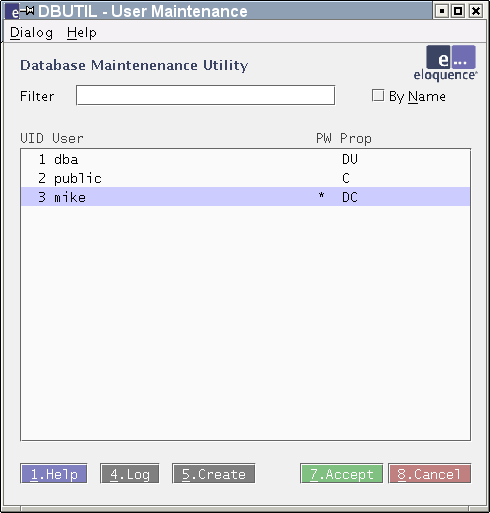
The list includes all users maintained by the database server, ordered by user id. If an entry is made in the "Filter" field, only user login which share a common prefix are be displayed. If the "By Name" choice is selected, the list is ordered by user login.
The following columns are displayed
- UID - displays the user id
- User - displays the user login name
- PW - displays an asterisk if a password is defined.
- Prop - displays the properties granted to the user:
- C - The user is allowed to connect to the database server
- D - The user has administrative privileges
- U - The user is allowed to change user privileges
The following functions are available:
- [Create] is used to add a new user. The F5 function key can be used as an alternative.
- [Close] is used to return to the main menu. It is displayed if there are no uncommitted changes. The F8 function key can be used as an alternative.
- [Accept] is used to commit any changes. It is displayed when changes have not been committed to the database. The F7 function key can be used as an alternative.
- [Cancel] is used to discard any uncommited changes. It is displayed when changes have not been committed to the database. A warning dialog is displayed for confirmation. The F8 function key can be used as an alternative.
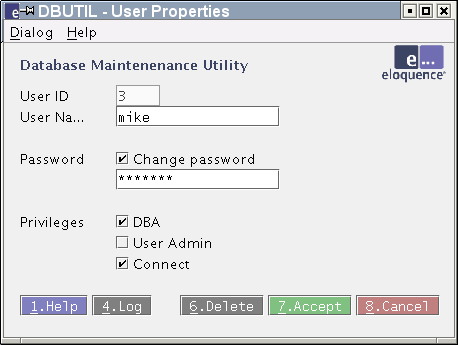
This dialog allows to add or modify a user login on the database server. If the "Change password" choice is selected, the password is updated. The "Privileges" choices may be used to enable or disable the corresponding user privileges. Please note that changes to the dba and public login are restricted.
The following functions are available:
- [Delete] is used to delete the displayed user. The F6 function key can be used as an alternative.
Database Security
The Database Security menu proides the following functions:- Manage Database Groups
- This may be used to add, delete and maintain database
security groups
- Manage Group Menbers
- This may be used to add or remove users from database
security groups
- Manage Group Privileges
- This may be used to maintain the access privileges
granted by a database security group.
- Manage Dataset Access Privileges
- This may be used to maintain the access privileges granted by a database security group. This is related to the previous function but starts by choosing the dataset.
The following functions are available:
- [Accept] is used to commit any changes. It is displayed when changes have not been committed to the database. The F7 function key can be used as an alternative.
- [Cancel] is used to discard any uncommited changes. A warning dialog will be displayed. The F8 function key can be used as an alternative.
- [Close] is used to return to the main menu if there are no uncommitted changes. The F8 function key can be used as an alternative.
Manage Database Groups
The group maintenance function allows to select an existing database security group or add a new group to the database.
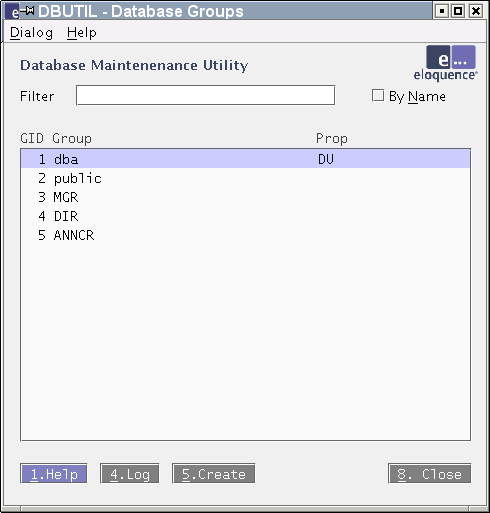
The list includes all groups for the selected database, ordered by group id. If an entry is made in the "Filter" field, only group names which share a common prefix are be displayed. If the "By Name" choice is selected, the list is ordered by group name.
The following columns are displayed
- GID - displays the group id
- Group - displays the group name
- Prop - displays the properties enabled for the group:
- D - The group grants has administrative privileges for the database
- U - The group members are allowed to change privileges for the database
The following functions are available:
- [Create] is used to add a new group. The F5 function key can be used as an alternative.
- [Close] is used to return to the previous menu. The F8 function key can be used as an alternative.
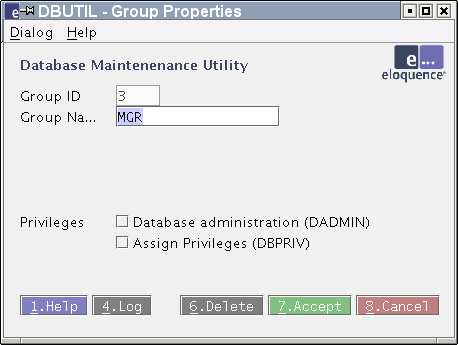
This dialog allows to add or modify a database security group. The "Privileges" choices may be used to enable or disable the corresponding group privileges. Please note that changes to the dba and public groups are restricted.
The following functions are available:
- [Delete] is used to delete the displayed group. The F6 function key can be used as an alternative.
Manage Group Menbers
This dialog is used to maintain group membership for the selected security group.
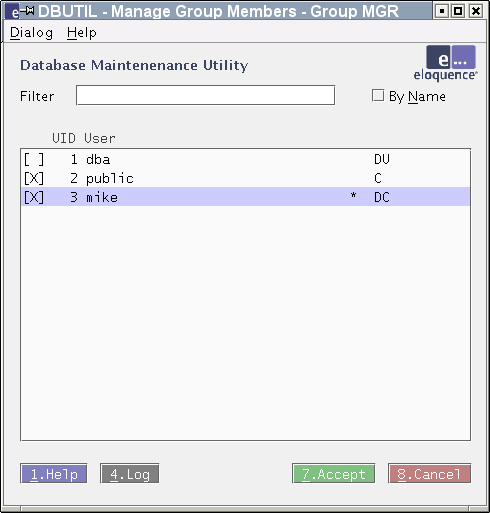
The list includes all user login names maintained by the database server. The first column indicates if a user login is a member of the current group. The choice can be toggled by selecting the user login.
Manage Group Privileges
This function allows to define the group specific privileges to a dataset. After selecting the group the datasets of the current database are displayed along with an indicator if any access privileges is granted to this dataset for the current group.
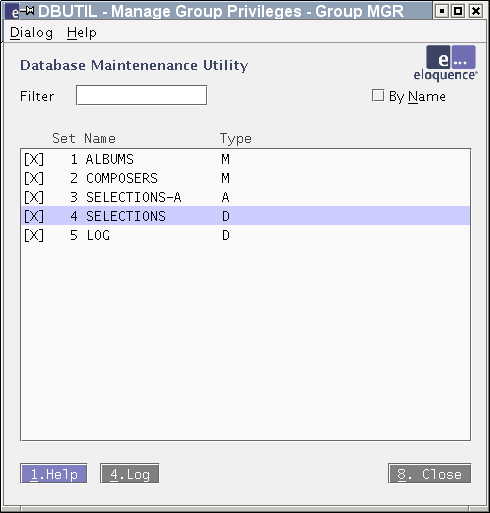
The setting can be changed by selecting the dataset.
Manage Dataset Access Privileges
This function allows to define the group specific privileges to a dataset. After selecting the dataset the groups are displayed along with an indicator if any access privileges are granted to this group. This function is related to the previous function but starts by choosing the dataset.
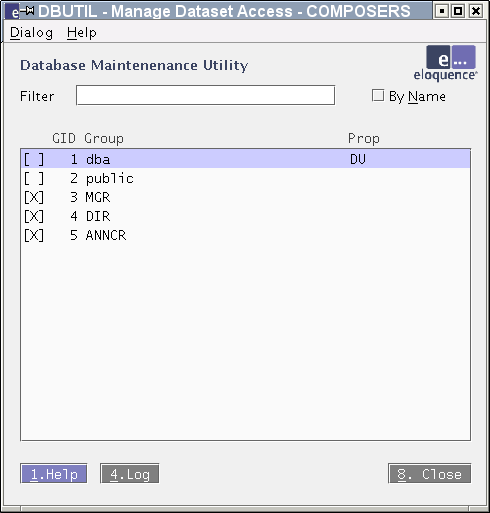
The setting can be changed by selecting the group.
Manage Dataset Access
This dialog is used to define the access privileges to a dataset for a database security group. It is used by both the Manage Group Privileges and the Manage Dataset Access Privileges functions.
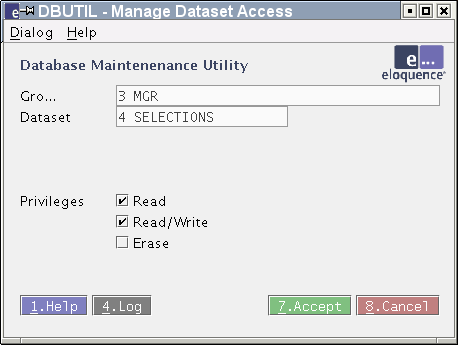
The following dataset privileges are available:
- Read - Grants READ access for the data set
- Read/Write - Grants READ/WRITE access for data set
- Erase - Grants ERASE for the data set (dberase)
TurboIMAGE properties
This dialog may be used to define the default configuration for used with the Eloquence TurboIMAGE compatibility extension for the current database.
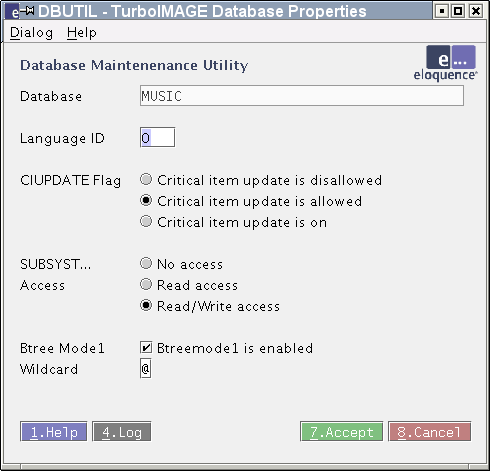
The options are explained in detail in the dbutil script document.
The Database Properties dialog allows a more general management of database properties. As of B.07.00 database properties are only used internally besides TurboIMAGE compatibility defaults.
Select Database
This dialog is used to select a database. It is automatically opened the first time a database specific function is used. It may opened from the main menu to change the current database.

The list includes all databases managed by the database server, ordered by name. If an entry is made in the "Filter" field, only databases which share a common prefix are be displayed. If the "By ID" choice is selected, the internal database id is displayed along with the database name and the list is ordered by database id.
Save session to file
This dialog allows to save any changes during the interactive use of dbutil to a file which could be used as a dbutil script. This file covers all activity during interactive usage, including cancelled and subsequent actions.

© Copyright 2002-2003 Marxmeier Software AG. All rights reserved.
Revision: 2003-03-19